How to repair Windows 10 using the Media Creation Tool
Whether Windows update is broken, the Microsoft Store won't open or your OS for whatever reason has gone corrupt, doing a repair install is your best option short of a complete OS reinstall from bootable media. A repair install sometimes called an in-place upgrade will download a fresh copy of the l

Whether Windows update is broken, the Microsoft Store won't open or your OS for whatever reason has gone corrupt, doing a repair install is your best option short of a complete OS reinstall from bootable media. A repair install sometimes called an in-place upgrade will download a fresh copy of the latest version of Windows 10 and install it right over your old install thus repairing all broken Windows components without touching programs or files
- Download the media creation tool
The media creation tool has three functions, it can download a Windows 10 ISO, create a Windows 10 USB or in-place upgrade a PC to the latest version of Windows 10. To download the tool simply go to Microsoft's Download Windows 10 page and select "Download tool now"
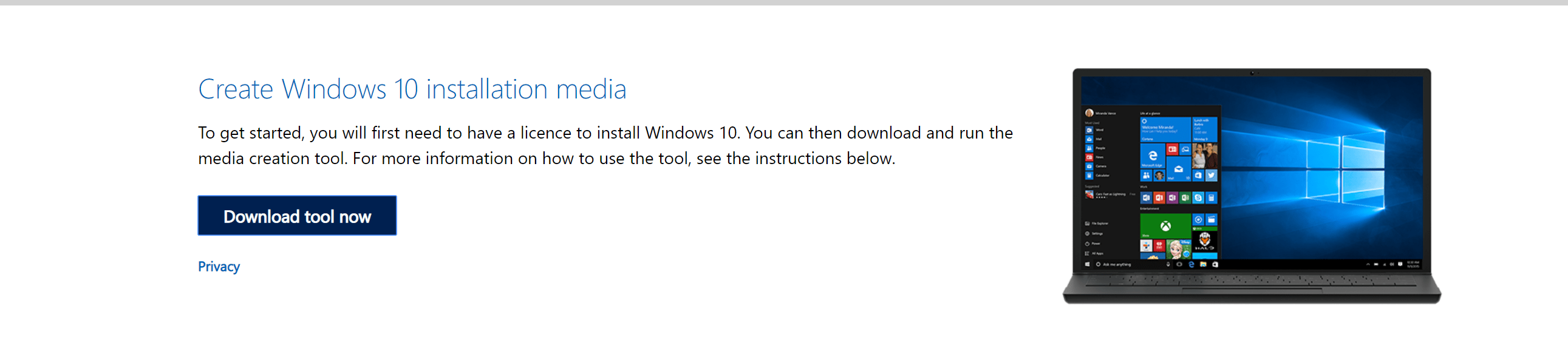
- Agree to the licence terms
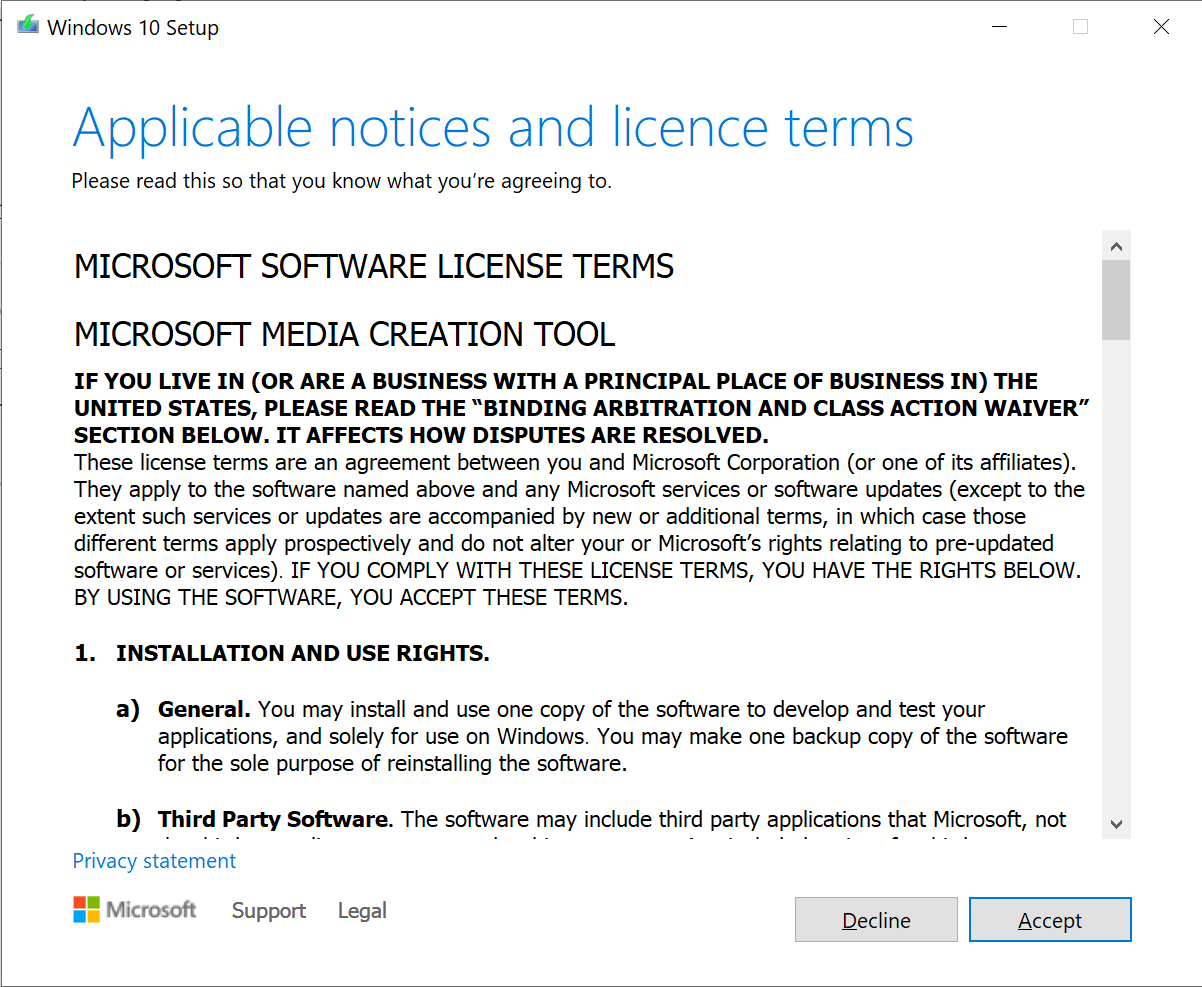
- Select "Upgrade This PC"
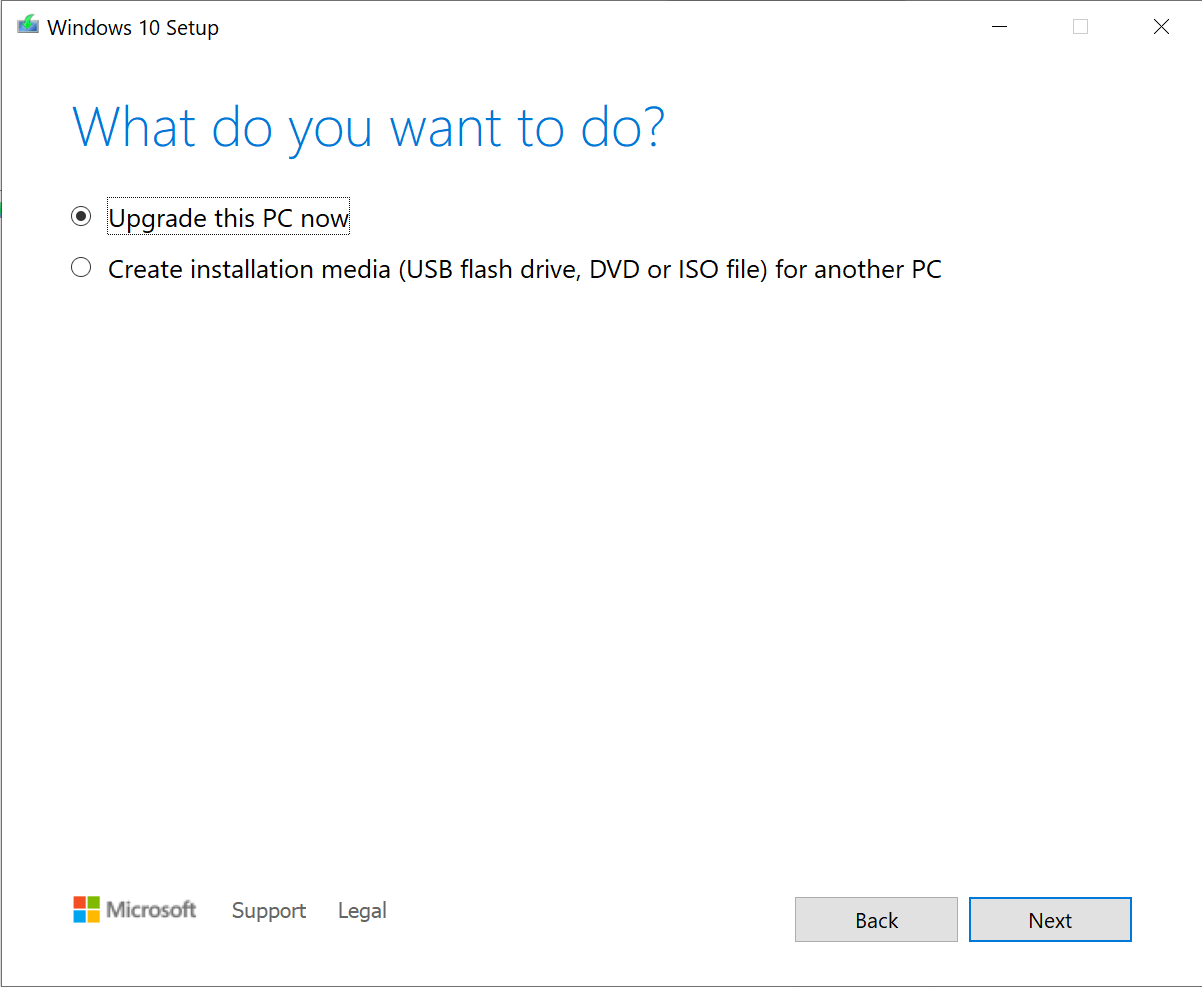
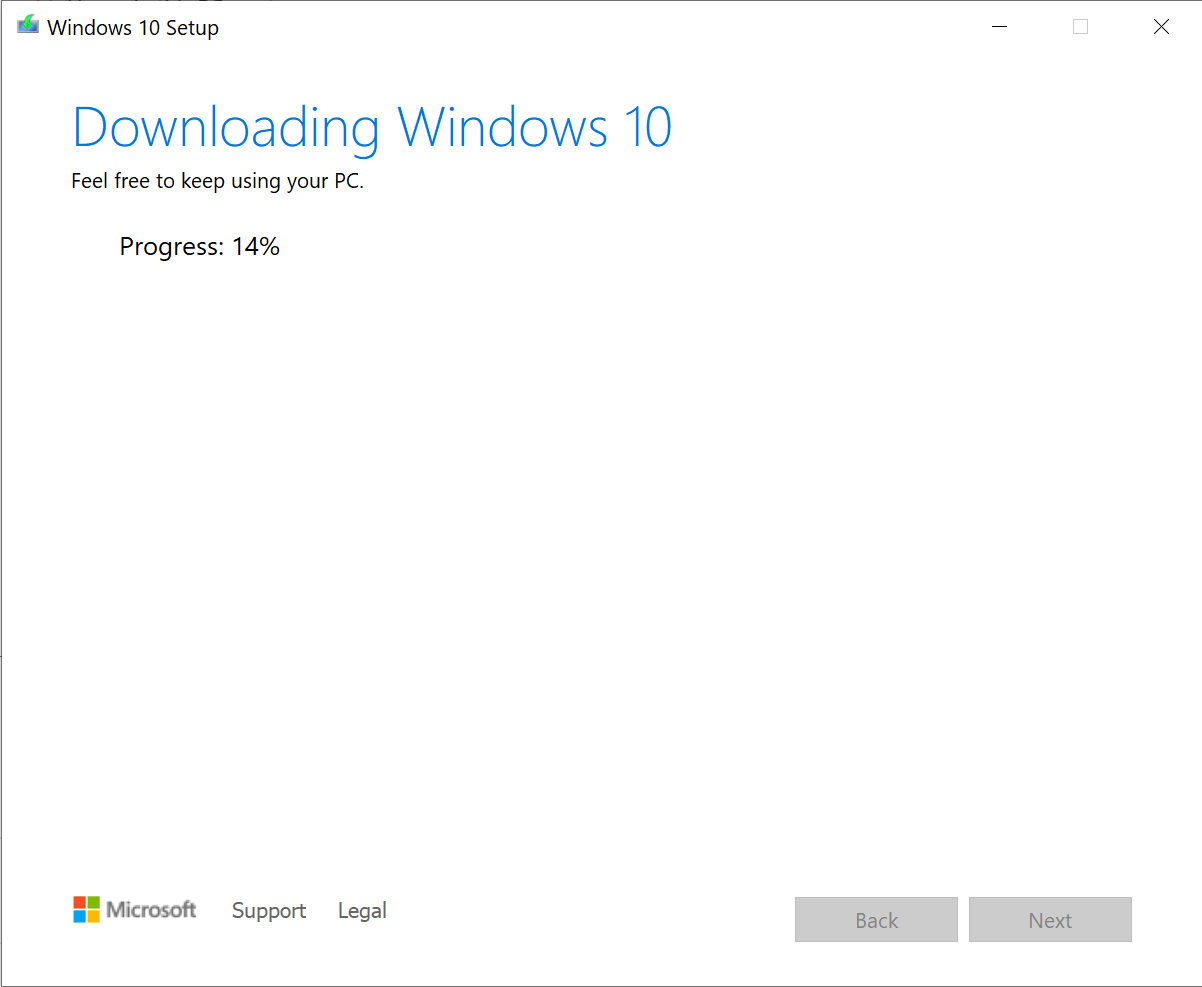
- Select Install
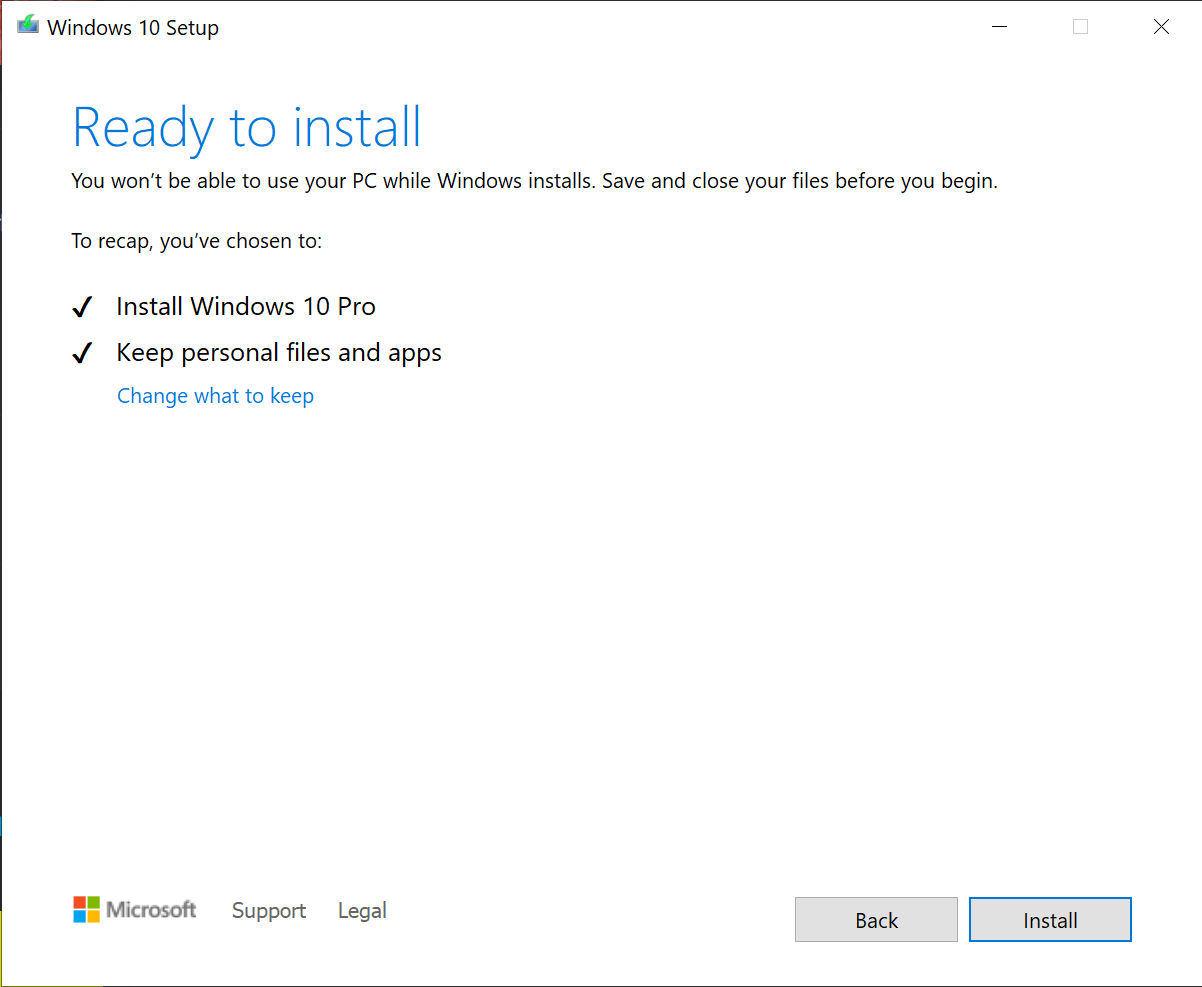
- Finishing Up
Assuming everything went well your PC will complete the install of Windows 10 and you should be able to login. Lastly be sure to click "Check for Updates" in Windows Update a few times to make sure everything is up to date with the latest security and quality patches
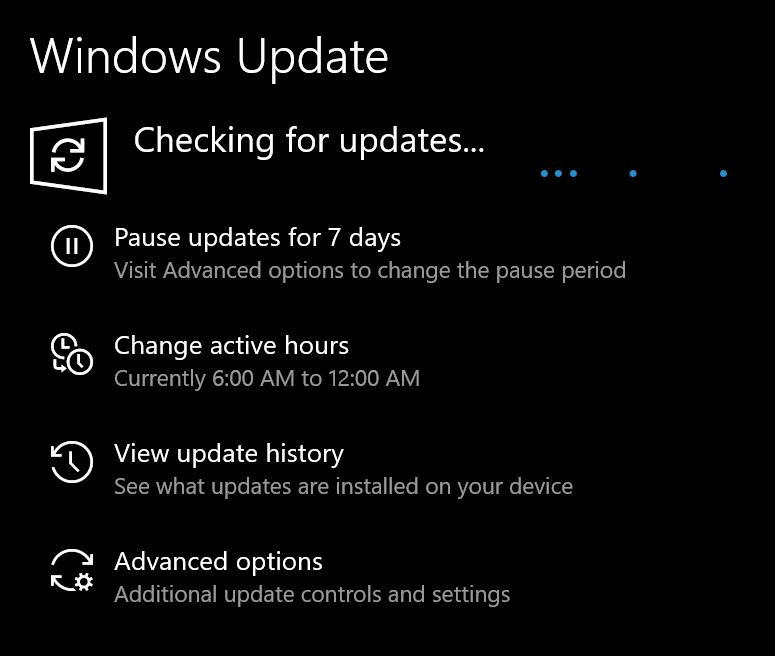
Thanks for reading, be sure to share this post and follow me on Twitter for more