How To Properly Clean Install Windows
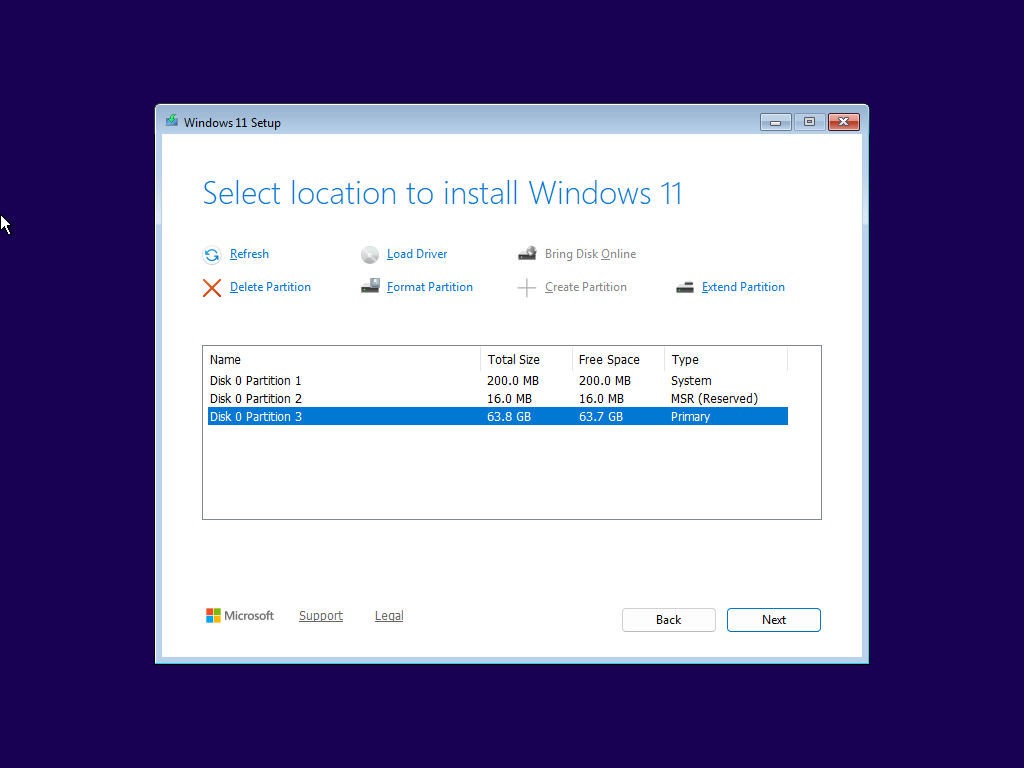
Deleting all partitions on your system before reinstalling Windows does not clear the partition table and this can cause problems when trying to reinstall Windows. For that reason whenever I am reinstalling Windows I like to use diskpart to return the drive to a clean uninitialized state. Here's how:
⚠️
This is not a replacement for a secure erase, if you are planning on selling your PC please do that instead
- Click through till you are at the partitioning wizard, take note of the disk number, Windows is installed on (if you have multiple drives its, usually the one with the MSR and System reserve partitions):
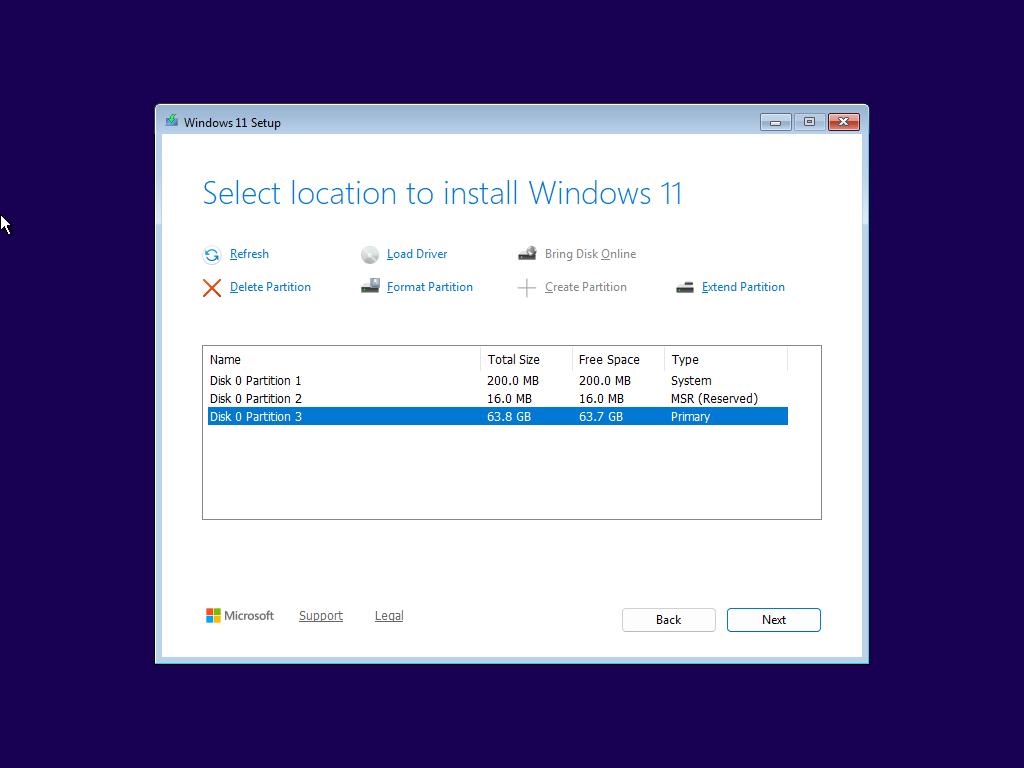
In my case I only have one physical drive Disk 0 which is the one I want to wipe
- Press
Shift + F10on your keyboard and you should see a command prompt window appear like the one below:
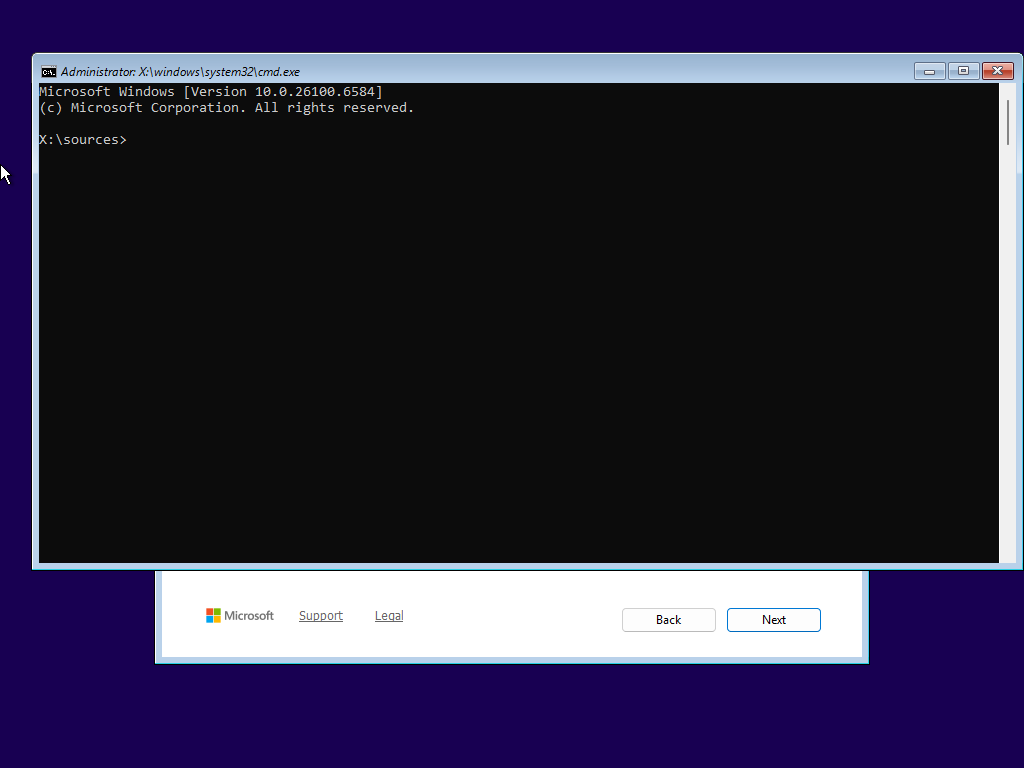
- Now type
diskpartand hit enter, you should be at a prompt like the one seen below:
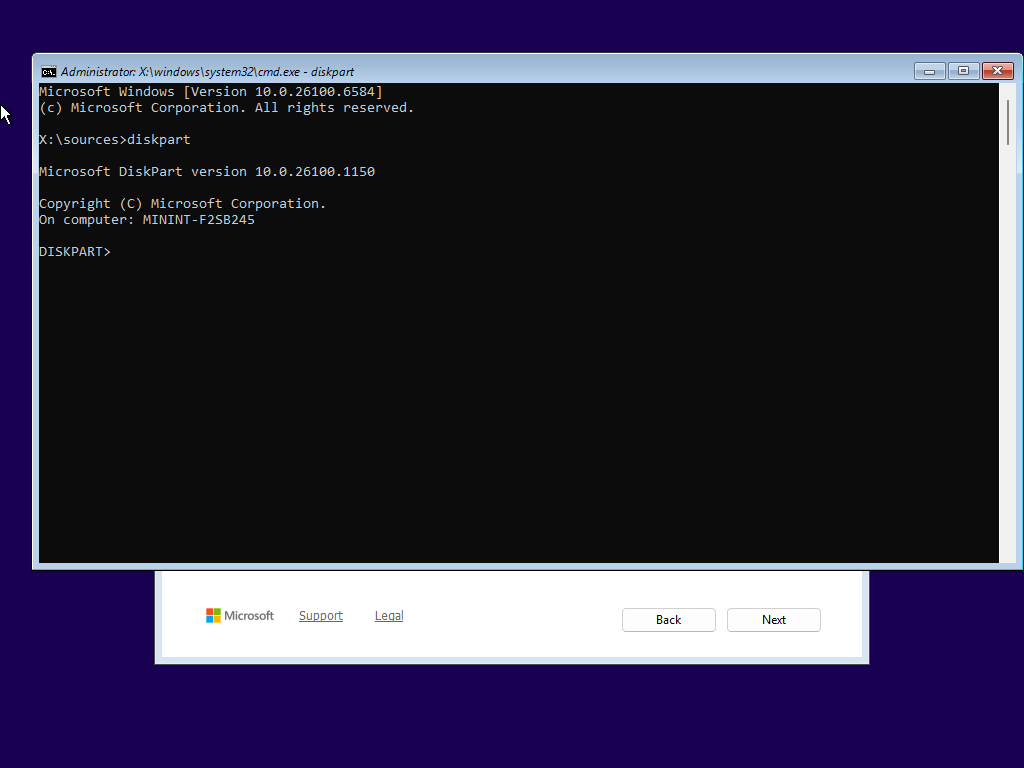
- Now type
list diskto list all available drives and their capacity, to confirm we have the right disk:
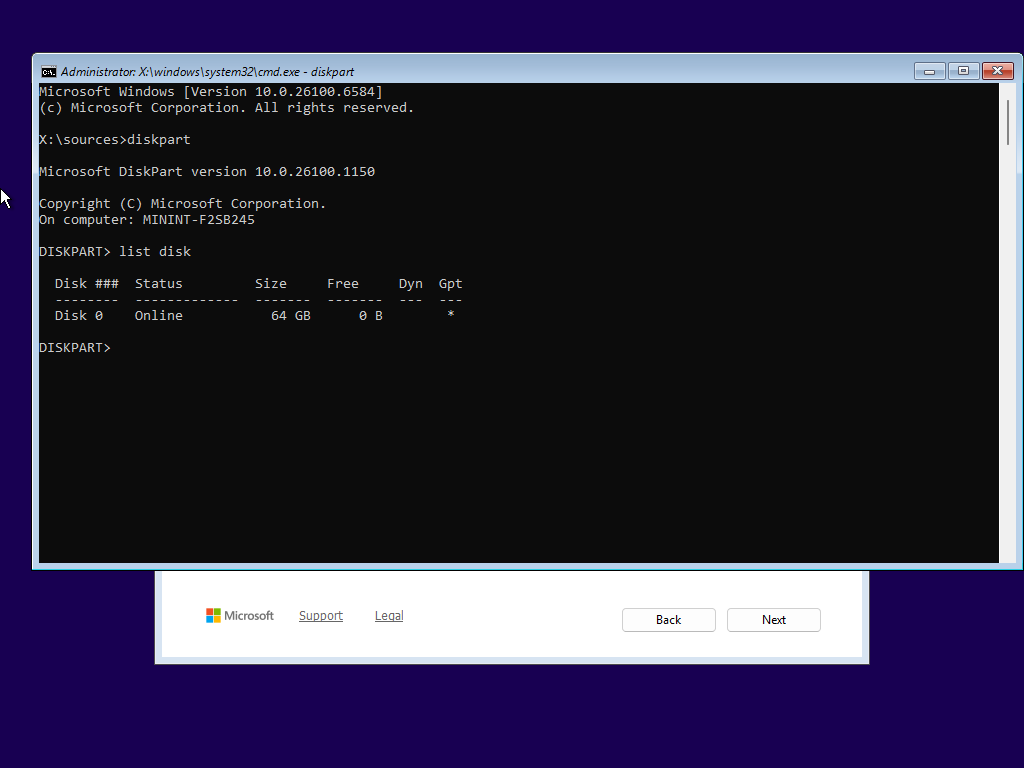
- Now that we are sure of the drive we want to erase type
select Disk Nof course N being the drive you want to select in my caseselect Disk 0:
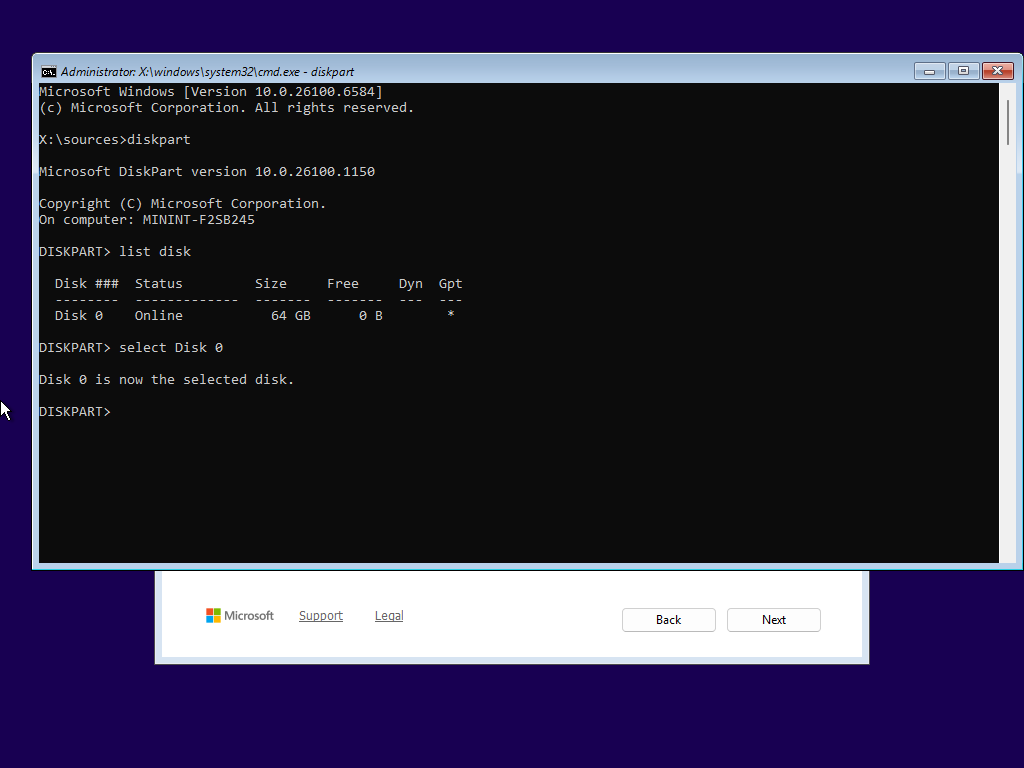
You should now see the message: Disk N is now the selected Disk.
❗
Warning: This next command will completely destroy all data on the drive
- Now that we have confirmed we have selected the correct disk we can proceed with cleaning it using the command `clean` and hitting enter
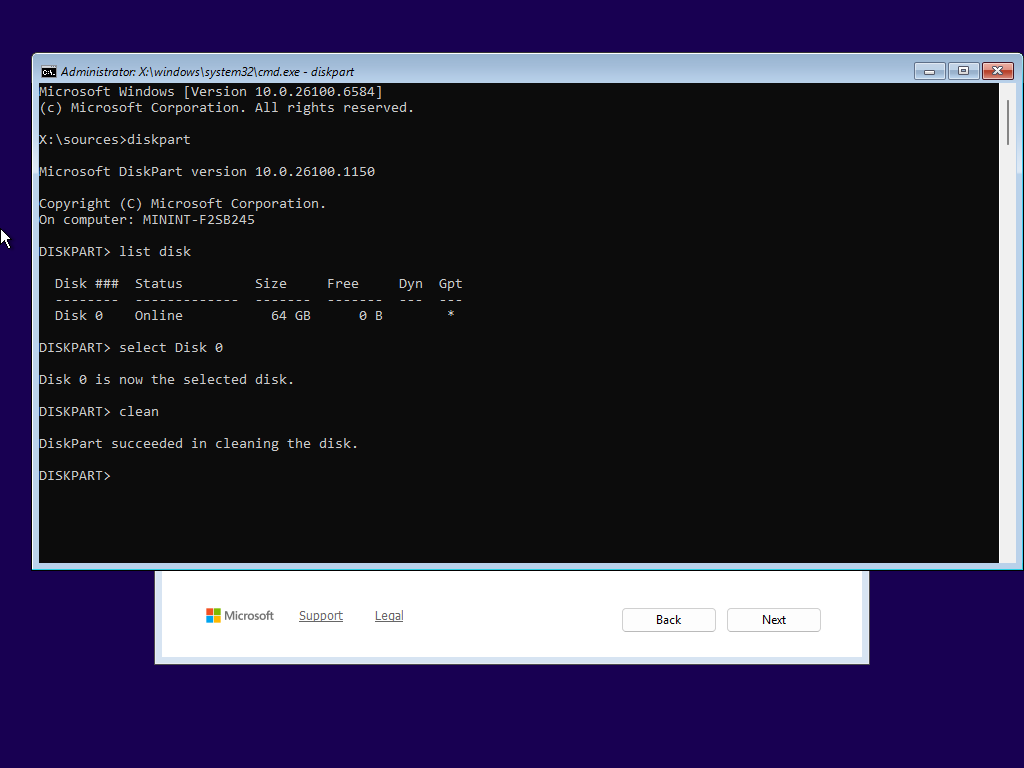
- Now that it has succeeded you can exit the command prompt by typing
exittwice... once to exitdiskpart, and once to close command prompt, or just click the X in the top corner - Once back at the Partition Wizard click "Refresh", Once complete you should see an entry labelled "Unallocated Space", Select it and click "Next".
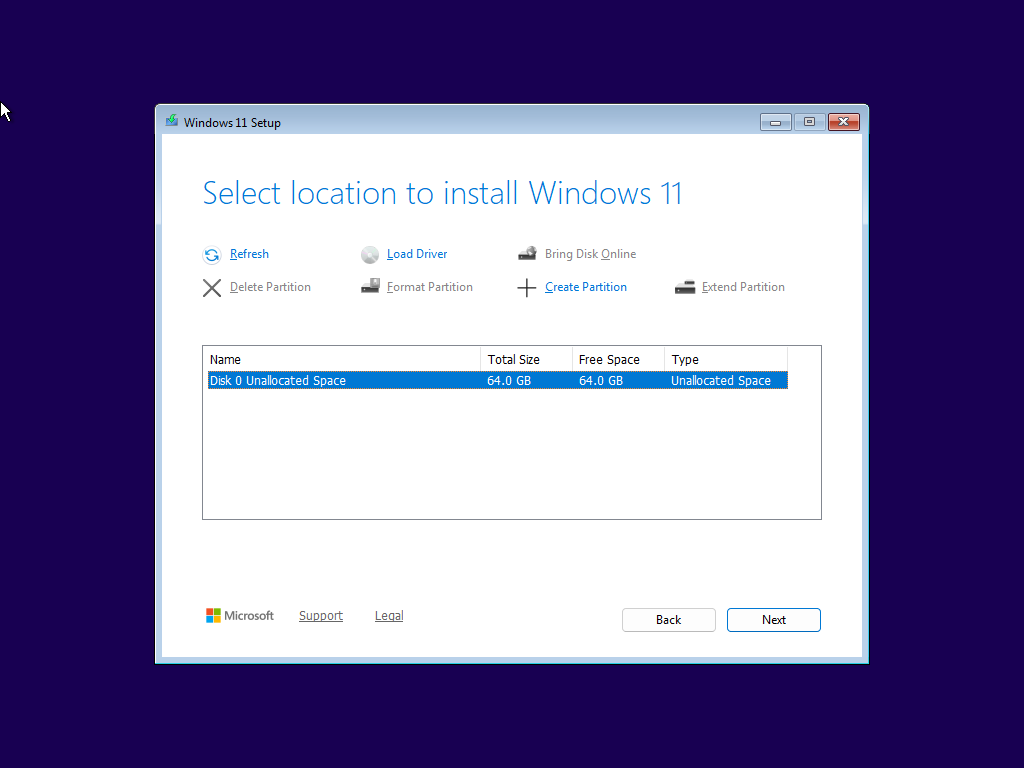
- Congratulations 🎉, Windows is now installing!!!